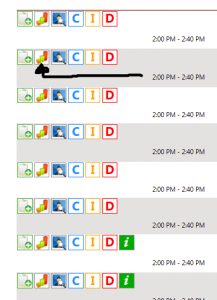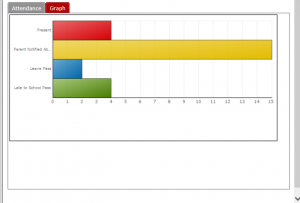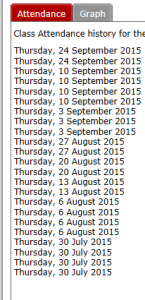In our last blog post we covered accessing student absence reports through the student profiles, which give you a breakdown of when students have been absent for all of their lessons. This way also shows patterns of what class may be missed on a regular basis. This week we are looking at accessing absence reports through the student absences page. This method shows a report for the selected class over a set period of time.
1. From the school home page click on Student Attendance.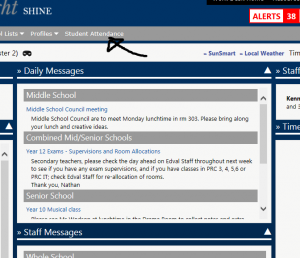
2. Click on Roll marking and then teacher roll mark. 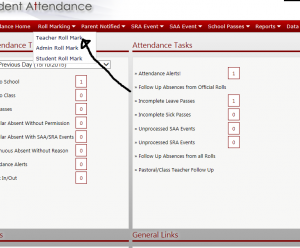
3. Click on the class that you want to see the information about.
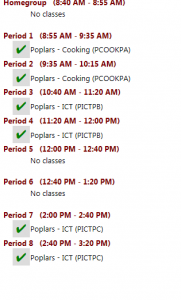 4.Click on the small graph button next to the student that you want to view the data.
4.Click on the small graph button next to the student that you want to view the data.
5. Choose how many weeks you want to view the data for . 
6. You will be presented with two options, one shows a text version of all absences and the other is the graphical version.
Thanks for taking the time to read this post. If you would like any further information please don’t hesitate to contact your ICT coaches.